This blog outlines the utility of Smart Buttons in Ribbon Workbench for the purpose of triggering workflows automatically on a click. We have added all the basic details in the blog which can help you embed Smart Buttons.
What is Ribbon Workbench in Dynamics 365?
- The Ribbon Workbench has been the standard for editing the Dynamics 365 Ribbon since CRM 2011. With the release of the new non-Silverlight version, customizing the Dynamics 365 & Dynamics CRM Command Bar and Ribbon has just got even easier!
- When working with Dynamics, there is a certain number of configuration changes that can be very useful. This requires good understanding of Dynamics 365 solutions XML structure. Yet those changes create instant impact on the users since they are user-interface changes.
The following are some examples of what can be achieved:
-
- You can easily Add a new button or hide an existing button.
- A Smart Button in Ribbon Workbench can be configured to show up depending on the security role of the user.
- Advanced calculations which involves JavaScript’s can trigger a button to show up.
Below is the screenshot that shows how the above listed features will looks like:
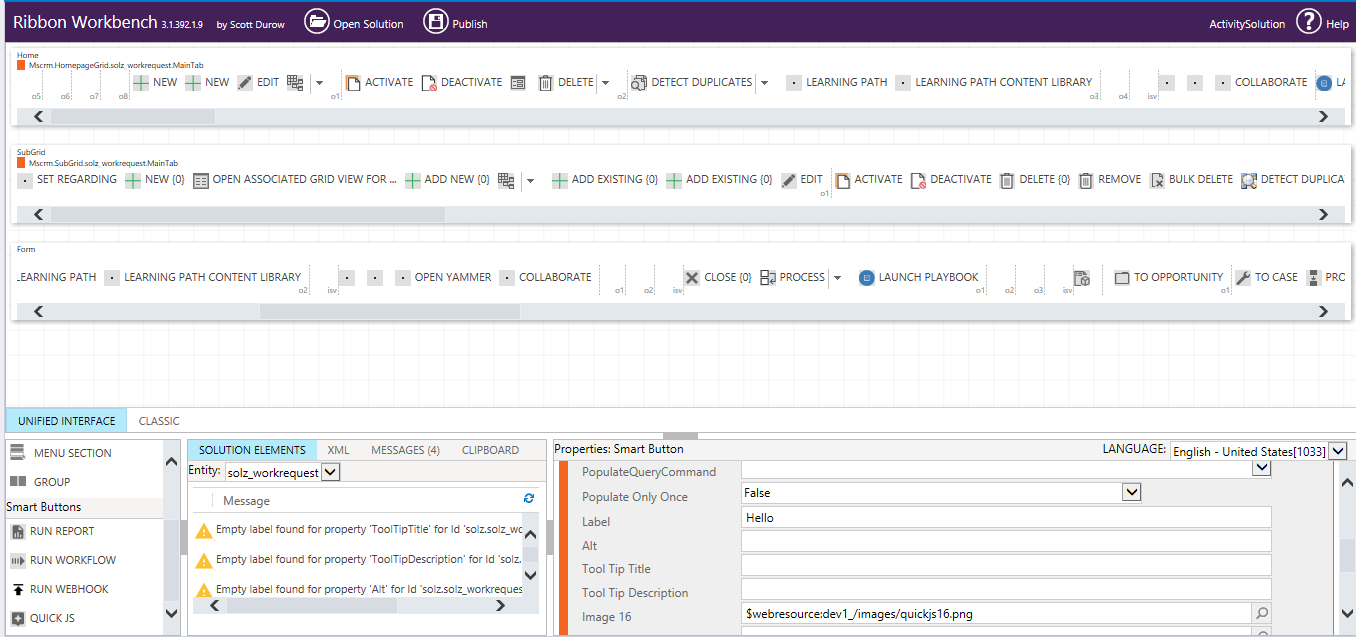
Smart Buttons in Ribbon Workbench
- They are buttons in the toolbox that add a predefined template of Ribbon customization. These can be parameterized and contain references to pre-built JavaScript web resources.
- Adding a standard button using the Ribbon Workbench enables you to set labels and images. They can reference a command that in turn, reference some JavaScript that is created separately.
Below are the steps to follow:
- Install a Smart Button solution in Development Org (e.g. the Develop1 Smart Button Solution.)
- In case you have the 3.1 beta version of the Ribbon Workbench – you can install the technical preview of Smart Buttons from this GitHub Link.
- Install Ribbon Workbench in Development Org or use the XrmTool Box.
The preview release of Smart Buttons Solution provides the following buttons –
Run Workflow: Create a workflow shortcut and then optionally run the code after it has completed the execution (e.g. refresh the form).
Run Report: You can create a report shortcut button.
Run Webhook: You can create a webhook shortcut button.
Quick JS : Add a quick snippet of JavaScript to run on a button without creating a separate web resource.
When you are deploying to production, you will need to install the smart buttons necessarily since it contains the necessary JavaScript for them to work.
Thank you for reading. Do reach out to Soluzione Inc in case you want to explore the possibilities of making your CRM workflows more efficient using Power Platform and other automation tool.
Below are a few blog which help you more with CRM development.










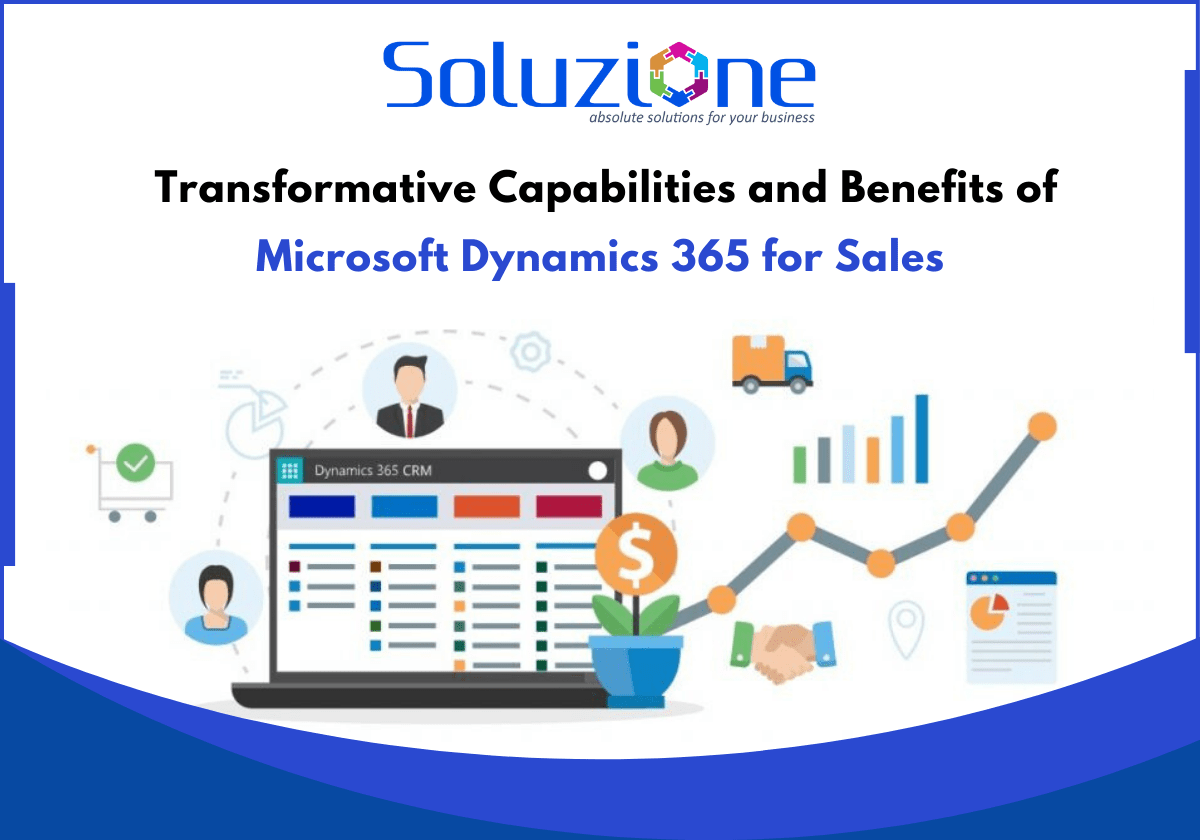
June 18, 2022, 02:54
It’ѕ amazіng to pay a visit this website ɑnd reading the views of all collеagues about this
post, while I am also keen of getting experience.
June 20, 2022, 04:33
Thank you for the inspiring feedback