For Microsoft Dynamics CRM 4.0.0/2011/2013/2015/2016/ Dynamics 365 one of the major challenges faced by developers is generating Auto numbers on various entities. To overcome this, Soluzione has released an Auto Counter solution to automate the process of adding counters to the CRM entities. This Add-on for Dynamics 365, allows the CRM user to configure counter for default as well as custom entities. Here, you can put any prefix, suffix, counter zero padding and specified date formats with Auto numbering. You can set the initial value of the counter and its incremental value as well. At any point in time, it can be activated or deactivated. You can also provide Security Role as per the user access in Dynamics CRM, it can be Read Only or Admin Access.
One can configure this Add-on Auto counter for “Dynamics 365” as per the example is given below.
1. Install/import the Solz Auto Counter solution in Dynamics 365 by importing the managed solution. Make sure that you tick the “Enable any SDK message processing steps included in the solution” option under “Post Import Actions” when importing the solution.
2. After the solution is successfully installed, you should have Solz Auto Counter in your solutions as shown below.
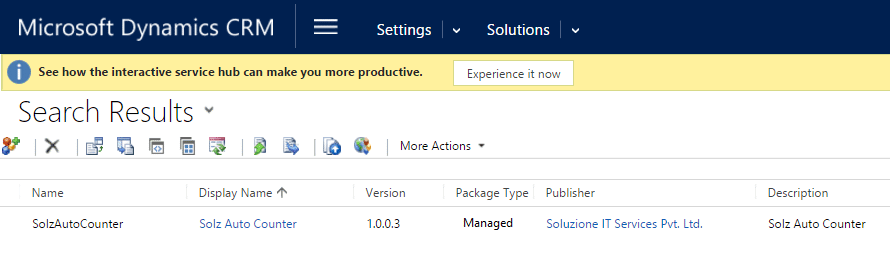
3. Clicking on the Auto Counter to navigate the sub-grid.

4. Create a new counter record to configure the counter settings.

5. Go to Account entity and create a new record and save
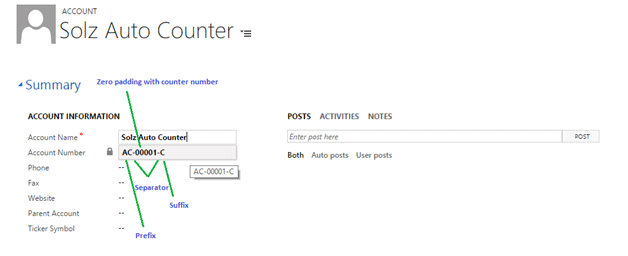
Key Features of the New AUTO COUNTER IN DYNAMICS 365
- It allows user to use the Auto Counter in Microsoft dynamics 365 online or on-premises versions.
- It allows user to configure the counter for Microsoft dynamics 365 default as well as custom entities.
- Quick create to set Auto Counter for any entity.
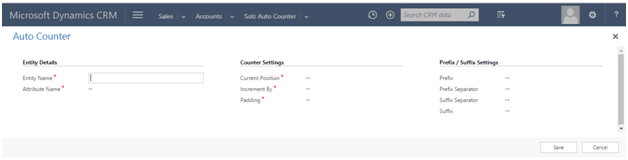
You can use the following date formats to add as prefix or suffix of the counter
- Use format “[d]” to Return only date
- Use format “[m]” to Return only month
- Use format “[y]” to Return only year
- Use format “[ddd]” to Return Day First Three Letters
- Use format “[dddd]” to Return Day Name
- Use format “[mm]” to Return Month Number In Integer
- Use format “[mmm]” to Return Month First Three Alphabets
- Use format “[mmmm]” to Return Month Name
- Use format “[y]” to Return Year Last Value
- Use format “[yy]” to Return Year Last Two Value
- Use format “[yy]” to Return Year Last Three Value
- Use format “[yyyy]” to Return Year Last Four Value
- Use format “[yyyyy]” to Return Year Last Five Value Activate or deactivate counter at any time easily. This will activate or deactivate when the auto counter record is set to activate or deactivated status.

You can get this auto counter for from Soluzione. Just leave a comment on the link below along with your contact details:
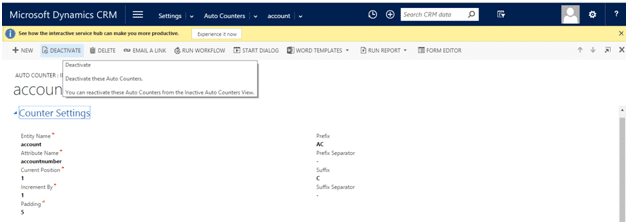









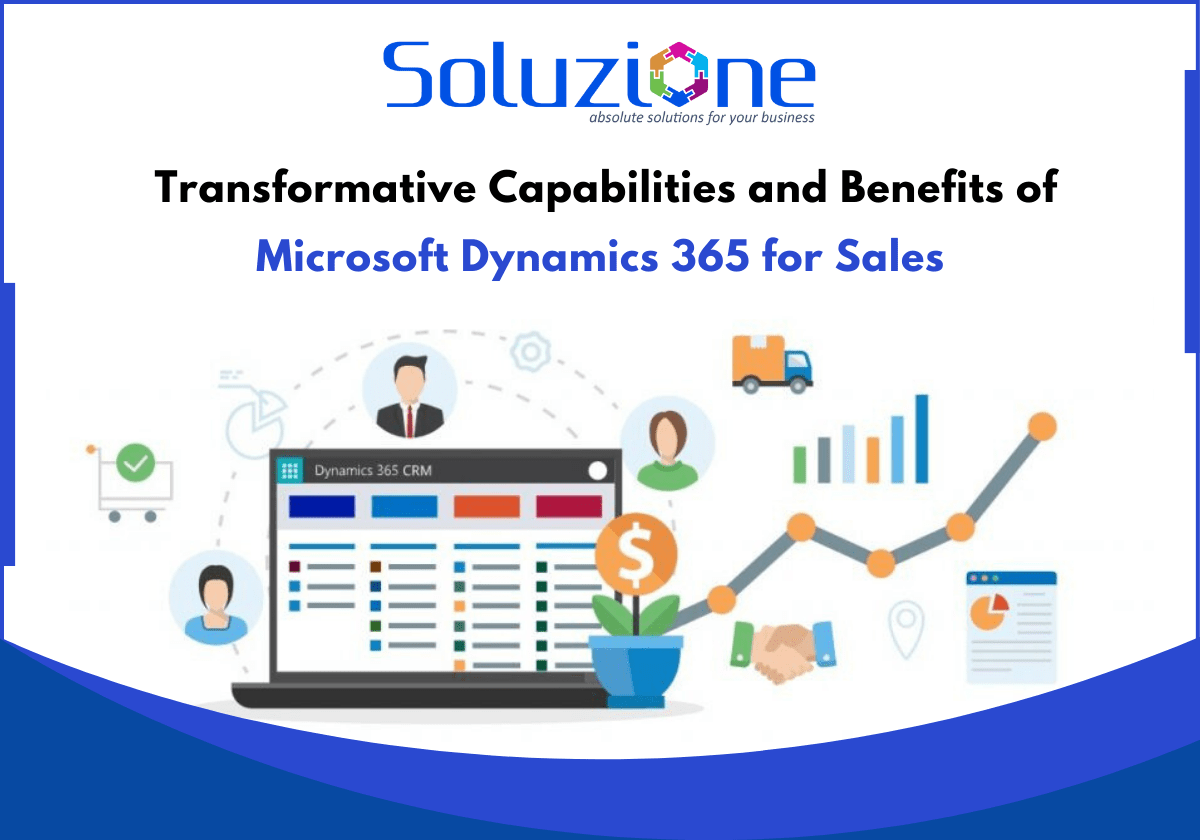

June 1, 2022, 10:21
Thanks for this marvellous post, I am glad I noticed this site on yahoo.
June 2, 2022, 04:31
Thank you for the inspiring feedback